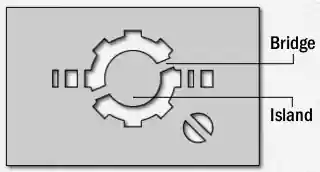Accessing and Modifying Settings in the Ini File
Originally Published inSome interesting settings are stored in and can be modified by editing the Revit ini file Revit.ini.
Peter @pgerz ↗ pointed out yet another possibility in his answer to the Revit API discussion forum ↗ thread on adding a project template to ‘New Project’ via API ↗:
Question: I noticed that the UI method for adding a project template to the ‘New Project’ dialog on the Start Window is by going to Options > File Locations and clicking the little plus symbol.
Is there any way to achieve this same effect using the API?
I would like to add templates to the dropdown.
Answer: You can do it by editing the ini file with standard .NET functions; it is located at:
- C:\Users%username%\AppData\Roaming\Autodesk\Revit\Autodesk Revit 2019\Revit.ini
In the section [DirectoriesENU], modify the setting DefaultTemplate.
Example:
string oriFile = @""
+ Environment.GetEnvironmentVariable( "appdata" )
+ @"\Autodesk\Revit\Autodesk Revit 2019\Revit.ini";
string tmpFile = @"c:\temp\11.ini";
if( System.IO.File.Exists( oriFile ) )
{
using( StreamReader sr = new StreamReader(
oriFile, Encoding.Unicode ) )
{
StreamWriter sw = new StreamWriter( tmpFile,
false, Encoding.Unicode );
string inputLine = "";
while( ( inputLine = sr.ReadLine() ) != null )
{
if( inputLine.StartsWith( "DefaultTemplate=" ) )
{
if( inputLine.Contains( "Example_SCHEMA.rte" ) )
{
// do nothing
}
else
{
inputLine = inputLine
+ @", Example_SCHEMA=C:\temp\Example_SCHEMA.rte";
}
}
sw.WriteLine( inputLine );
}
sw.Close();
}
System.IO.File.Replace( tmpFile, oriFile, null );
}
Many thanks to Peter for this solution!