Launching a Stand-alone Executable
Originally Published inA colleague of mine asked for some help implementing a Revit add-in to launch an external stand-alone Windows executable from the Revit user interface.
Since this might be useful to others as well, here is a summary of our discussion and solution:
Question: I am working on a windows application using GBS API to perform building parametric analysis (energy consumption in terms of comparison of window glazing materials, building orientation). Currently, I am exporting the gbxml file, saving it on my desktop and using the gbxml file in GBS simulations.
I would like to know if I can directly export the gbxml file to my windows application and run the simulation by creating a Revit add-in of my windows application.
Answer: I do not understand the difference between the two:
- Exporting the gbxml file, saving it on my desktop and using the gbxml file in GBS simulations.
- Export the gbxml file to my windows application
The only gbxml export option provided by the Revit API is the Export method:
public bool Export(
string folder,
string name,
GBXMLExportOptions options )
It produces the same result as exporting to gbxml manually.
Response: I have been working on other parts of my sample.
I now want to create an add-in feature in Revit that executes my windows desktop application. Can you help me to identify the code to perform this?
I would like to know what code I am supposed to follow to create a Revit add-in of my .exe file.
Answer: Do you mean you want to launch a stand-alone Windows executable from your C# .NET add-in?
The answer is provided immediately by a standard Internet search, e.g. for c# launch exe ↗.
You cannot create a Revit add-in from an exe file.
You can however easily launch an external executable from a Revit add-in.
Response: If it does not take too much of your time it would be great if you could write it for me.
I do have Visual Studio installed.
Thank you for your help.
Answer: Here is RvtLaunchExe.zip containing the complete source code, Visual Studio solution, and add-in manifest.
It also includes a sample executable:
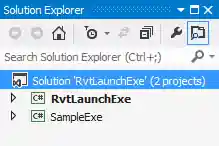
The sample exe just displays a dialogue box:
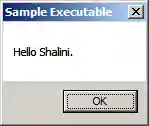
Its entire implementation looks like this:
using System;
using System.Windows.Forms;
namespace SampleExe
{
class Program
{
static void Main( string[] args )
{
MessageBox.Show( "Hello Shalini.",
"Sample Executable" );
}
}
}
If you open the Visual Studio solution and compile, the whole thing should install itself, i.e. copy the add-in manifest and assembly DLL to the proper location for Revit to find and load them.
Revit will then display the add-in ribbon panel:
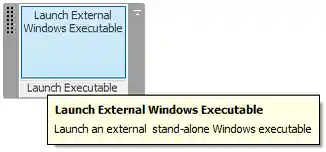
Simply click the button to do the dirty deed.
The external application defines the ribbon panel and command button like this:
#region Namespaces
using System;
using System.Collections.Generic;
using Autodesk.Revit.ApplicationServices;
using Autodesk.Revit.Attributes;
using Autodesk.Revit.DB;
using Autodesk.Revit.UI;
using System.Reflection;
#endregion
namespace RvtLaunchExe
{
class App : IExternalApplication
{
/// <summary>
/// Add our command button to the ribbon panel.
/// </summary>
void PopulatePanel( RibbonPanel p )
{
string path = Assembly.GetExecutingAssembly()
.Location;
RibbonItemData rid = new PushButtonData(
"RvtLaunchExe_Command",
"Launch External\r\nWindows Executable",
path, "RvtLaunchExe.Command" );
rid.ToolTip = "Launch an external "
+ " stand-alone Windows executable";
p.AddItem( rid );
}
public Result OnStartup( UIControlledApplication a )
{
PopulatePanel(
a.CreateRibbonPanel(
"Launch Executable" ) );
return Result.Succeeded;
}
public Result OnShutdown( UIControlledApplication a )
{
return Result.Succeeded;
}
}
}
Clicking the button launches the external command. It calls the LaunchExe method, which simply uses the .NET System.Diagnostics process functionality to launch the external executable:
#region Namespaces
using System;
using System.Diagnostics;
using System.IO;
using Autodesk.Revit.Attributes;
using Autodesk.Revit.DB;
using Autodesk.Revit.UI;
#endregion
namespace RvtLaunchExe
{
[Transaction( TransactionMode.ReadOnly )]
public class Command : IExternalCommand
{
const string _standalone_exe_path
= "C:/a/vs/RvtLaunchExe/SampleExe/bin/Debug/SampleExe.exe";
int LaunchExe( string path )
{
if( !File.Exists( path ) )
{
throw ( new ArgumentException( string.Format(
"'{0}' not found.", path ) ) );
}
int rc = 0;
// Prepare the process to run
ProcessStartInfo start = new ProcessStartInfo();
// Enter the command line arguments, everything
// you would enter after the executable name.
//start.Arguments = arguments;
// Enter the complete executable path
start.FileName = path;
// Do you want to show a console window?
start.WindowStyle = ProcessWindowStyle.Hidden;
start.CreateNoWindow = true;
// Run the external process and
// wait for it to finish
using( Process proc = Process.Start( start ) )
{
proc.WaitForExit();
// Retrieve the external application exit code
rc = proc.ExitCode;
}
return rc;
}
public Result Execute(
ExternalCommandData commandData,
ref string message,
ElementSet elements )
{
int rc = LaunchExe( _standalone_exe_path );
if( 0 != rc )
{
message = string.Format(
"{0} returned error code {1}",
_standalone_exe_path, rc );
return Result.Failed;
}
return Result.Succeeded;
}
}
}
I hope this covers all you need and is useful to others as well.
After all, it does provide a really minimal example of setting up one single ribbon button and one single trivial external command with an absolute minimum of fuss and effort.